How To Use GitLab With Windows..!
When you using GitHub you can only create Public repository for free. If you want to create private repository, you will have to pay monthly for the service.
But in GitLab, you can create unlimited private repository for free. Then you can build your project in private environment where no one can see your files or source codes.
You can use GitLab in your windows PC by using GitHub windows client. In oder to do that you have to set up GitHub windows client to your windows PC.
Please follow these steps to setup GitLab in your PC.
1) Create an account in GitLab.
Go the the GitLab website (https://about.gitlab.com/) and create an account by clicking Sign In.
2) Create your First Repository
Then you have to create a repository. To do that sign in to your GitLab account and click New Project
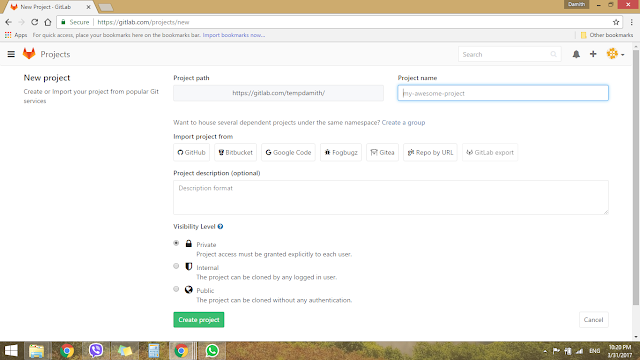
Now give a Name to the Project
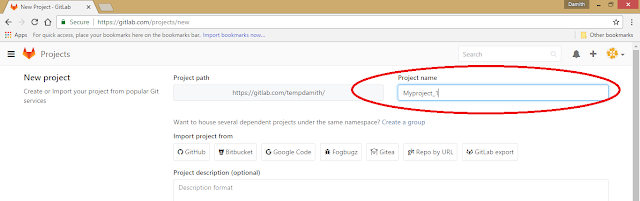
Now set the visibility level.
Then Click Create project.
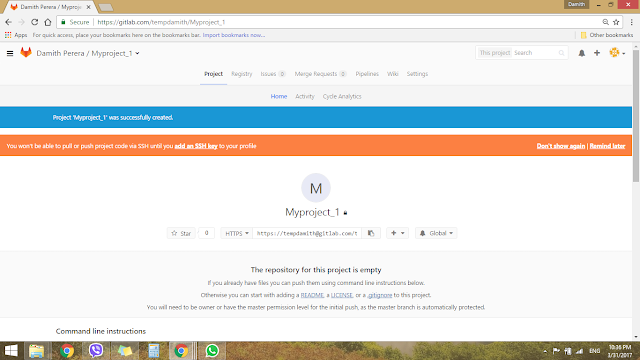
Now you have created now project. Then you have to link that project to the GitHub windows application to work with the project through your PC.
3) Install GitHub desktop application to the Windows PC.
You have to download and install the github desktop application to your PC. Go to this link to do that. https://desktop.github.com/
4) Create the Link between GitHub windows application and GitLab Project.
To do that you just need do, drag and drop the poject URL on to the GitHub desktop application. Then link will automatically created for you.
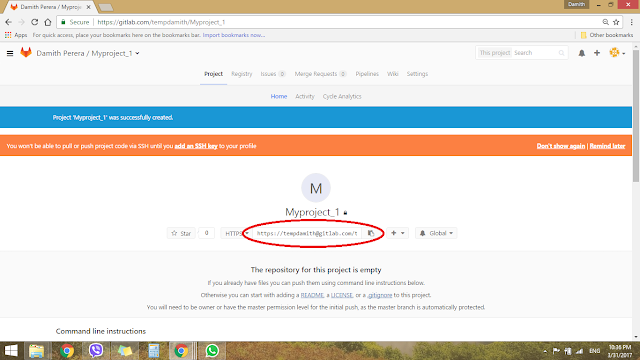
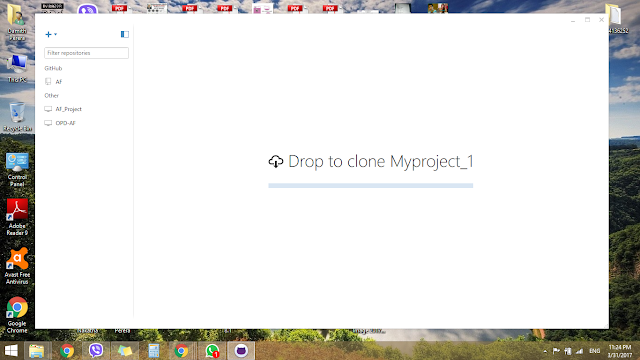
Now you can manage your project in GitLab using the GitHub desktop application.
2) Create your First Repository
Then you have to create a repository. To do that sign in to your GitLab account and click New Project
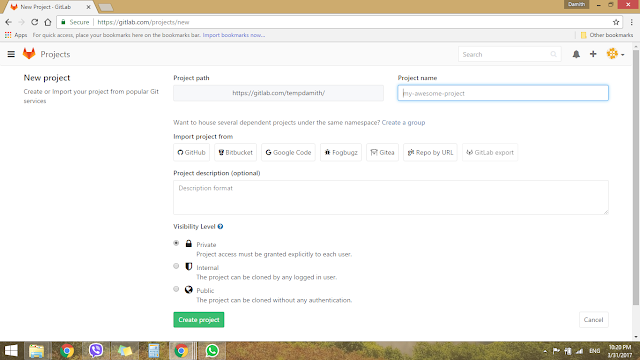
Now give a Name to the Project
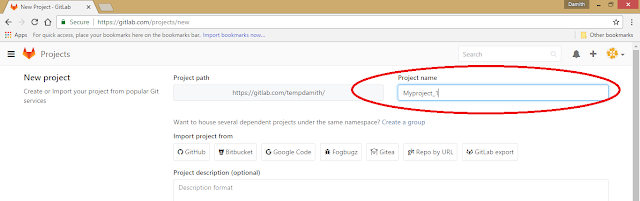
Now set the visibility level.
- Select Private for if you want to create private repository
- Select Public for if you want to create a public repository
Then Click Create project.
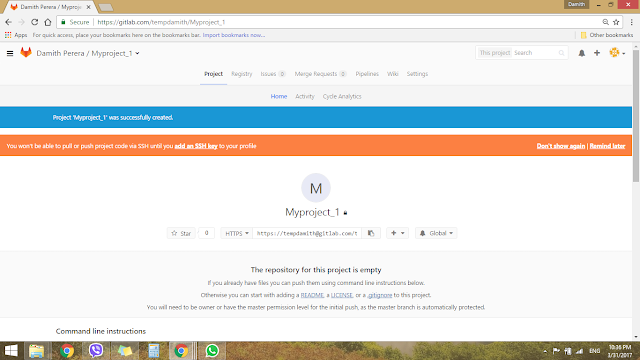
Now you have created now project. Then you have to link that project to the GitHub windows application to work with the project through your PC.
3) Install GitHub desktop application to the Windows PC.
You have to download and install the github desktop application to your PC. Go to this link to do that. https://desktop.github.com/
4) Create the Link between GitHub windows application and GitLab Project.
To do that you just need do, drag and drop the poject URL on to the GitHub desktop application. Then link will automatically created for you.
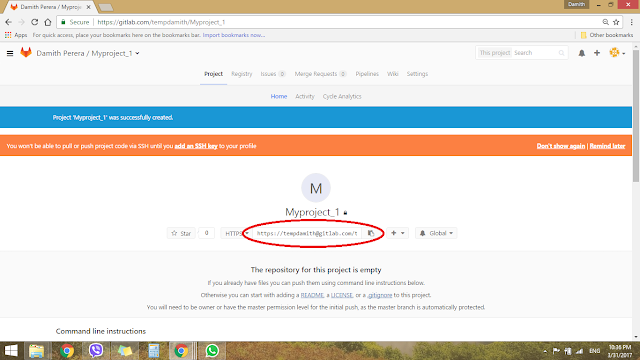
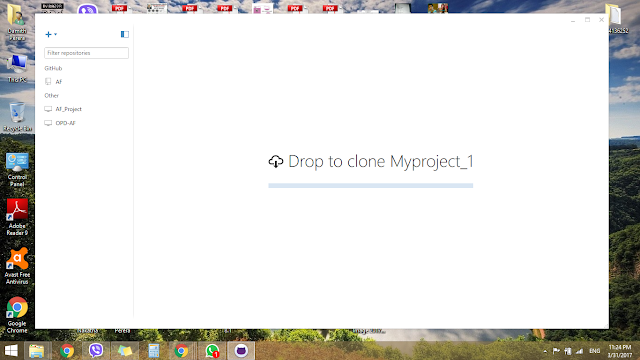
Now you can manage your project in GitLab using the GitHub desktop application.






Comments
Post a Comment